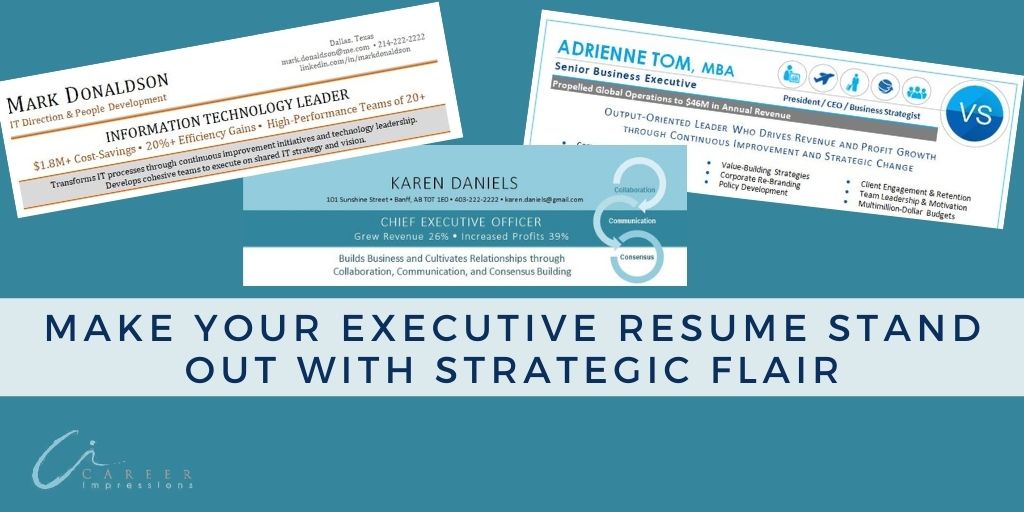
Make Your Executive Resume Stand Out with Strategic Flair
While some executive resumes are a work of art, the truth is that many are overwhelmingly similar to each other.
Every resume has the same core components: Contact Information, Professional Summary/Highlights, Career History, and Education. For resume readers, one file can quickly look like the next.
How can an executive make their resume stand out in a highly competitive market? By adding a little strategic flair where it counts to add both interest and assistance. The use of colour and graphics can help draw the eye to critical points, demonstrate personality, and even create a branded alignment to emphasize compatibility.
Notice the phrase ‘strategic flair’. Using too much colour or misplaced graphics can quickly turn your resume into an eyesore. It is all about simple, effective, and sparing use of elements to keep your professional resume looking, well, professional.
Highlight Key Points
Colour and graphics can draw the reader’s attention to various sections and points in a resume. While executive resume content should always be targeted and pertinent to the targeted role, a few key facts can be made strategically more prominent. Ways to use colour and graphics to highlight key points include:
- Colour blocks behind impact statements
- Coloured arrows to point at your key executive career accomplishments
- Graphs to demonstrate quantifiable data, such as increased revenue, targets, growth, and profits
- Graphics that highlight key points or impacts
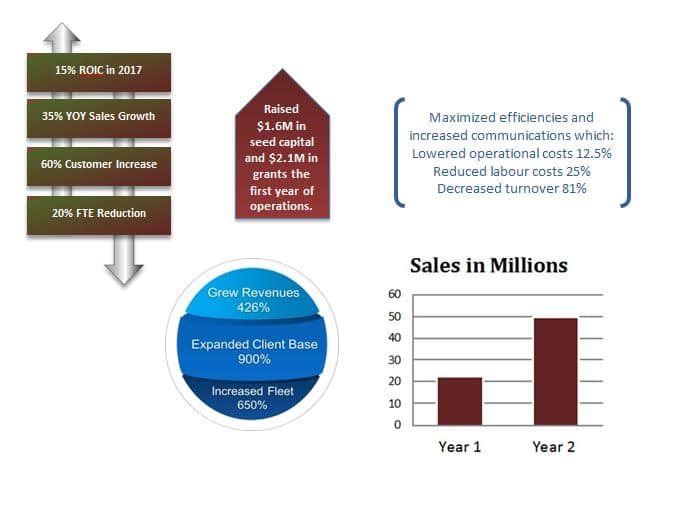
Show Personality
Plain black text on a resume can be boring. Even though content matters most in an executive resume, the visual presentation can enhance how a leadership story is shared. The use of colour, bolding, shading, or graphics can accentuate details while promoting personality. The psychology of colour tells us that our moods, behaviours, and emotions can be impacted by the colours we see. Three colours commonly used on executive resumes are:
- Red – passion, excitement, energy
- Green – natural, vitality, prestige, wealth
- Blue – communicative, trustworthy, calming
If adding colour seems like a big step, start with small doses. Add just a dash of colour to your name, headline, section titles, select words, or section dividers as shown here:
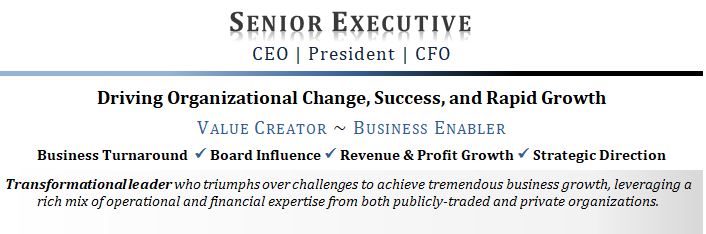
Create Branded Alignment
The colour palette that an organization chooses is carefully calculated. Colours connect to our emotions, making us subconsciously judge people, environments, and products within 90 seconds.
When selecting colours to use on an executive resume, pick a colour that connects to your personal brand OR consider the colour palette of the targeted organization. Branding a resume with the targeted company’s colours can help create brand alignment for the reader.
A quick search online for the company’s brand guide can provide colour codes. An added bonus is that skimming a brand guide will often share more about the company values, mission, and achievements. If you cannot locate a brand guide, go directly to a company’s website and use an online colour picker tool to identify and match colours.
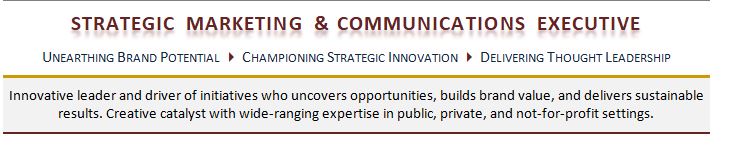
To see executive resumes that set job seekers apart, visit my resumes samples page to see how I use various colours and graphics in resumes for my clients.
Finally, some quick reminders on the use of colour and graphics in an executive resume:
- Keep colour selection limited. Use just one or two colours that complement each other and use them as accents.
- Consider the target industry. If the industry is more formal, like finance, more muted shades (even greys) may be best. For creative industries like sales or marketing, bolder colours and increased colour and graphic use may be more acceptable.
- Use graphics in conjunction with strong resume content to ensure that your resume is still Applicant Tracking System (ATS) friendly. ATS can not read graphics, so if you plan to apply to jobs online, ensure you also share the content of all graphics or text boxes within the file’s body.
- Aim to present a polished executive resume with strategic flair, not an overwhelming document that turns off the reader.
