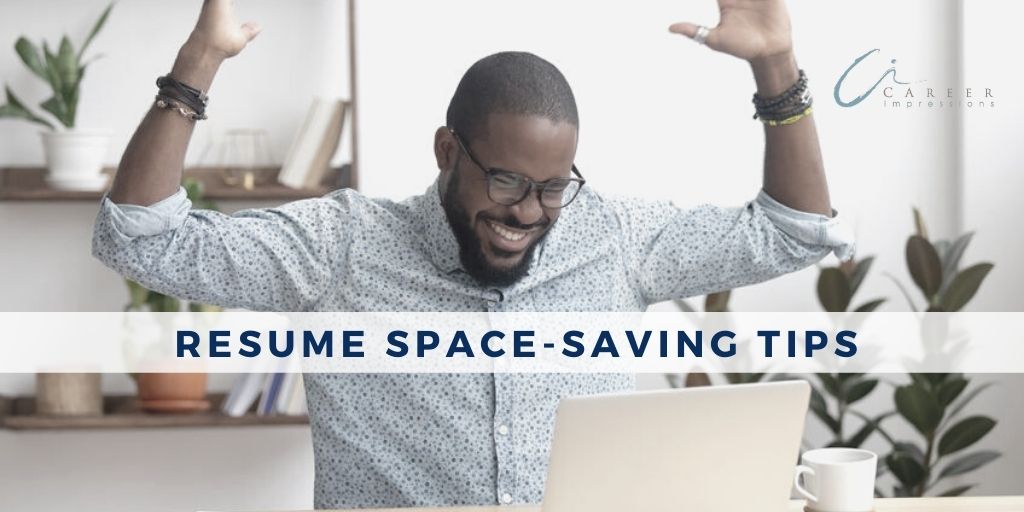
Resume Space-Saving Tips

Who can relate? You are writing your resume and trying to get it to a set page length, but the details are just a biiiiit too long. So frustrating! What can you do to save a bit of space in your resume and achieve your page length goal?
I have a few hacks to help, but first, a brief reminder that a resume’s length can vary.
For some people, a 1-page resume works best. For others, a 2 or 3 page-resume is fine.
The best resume length is one that works for your unique career background, job target, and the related content you want to share. Remember, the length of a resume does not make the file better or more effective. The content of the resume is what matters most!
However, if you are aiming for a set page length and need just a tiny bit more space to make your best content fit nicely, I have you covered. All of the following tips reference ways to save space in a Microsoft Word file.
Resume Space-Saving Tips:
Eliminate filler words like ‘a’ or ‘the’ to tighten language
These little words can take up a lot of space but are not required in a resume. Remove them. Yes, the file will still read ok without them.
Eliminating filler words tightens language and supports skim reading. I use a professional proofreader, and she *always* eliminates these words from the file if she spots them.
If you aren’t sure how many of these little words might be hiding in your resume content, open your resume in Microsoft Word and select “Find”. Enter the word you want to search for and have your resume scanned. If the word is spotted, consider if it is essential to have it present. If not, take it out and save some space.
Shrink page margins
I like to keep margins to no less than .5 inch all around. Anything less and the file may not print or read properly.
In your resume file, go to “Margins” and select “Custom Margins” to modify your margin sizes on the top, bottom, or sides of the page. Try different margin sizes to see how content shifts or fits best, keeping in mind that the file still needs to be readable.
Try a smaller font size
Just don’t go too small with the font! If the font is too small, people will have to work to read details…and then they may not read the resume at all.
I try to never use a font size smaller than a 10. Remember that a lot of resumes are read on a screen, not in hard copy, so you need to make sure print isn’t too tiny. Play around with the font size to see if it helps you save some space.
Change the font
You may find that a different font type displays content differently. Some fonts read bigger and others smaller.
My go-to font is Calibri. Calibri is a clean and easy-to-read sans serif font that is universally readable and doesn’t strain the eyes on a screen. Other font options to trail and error include Cambria, Georgia, or Verdana.
Condense character spacing
All text (characters) have a bit of space between letters. Believe it or not, you can reduce the space between characters.
In your resume, select “Font” – “Advanced” – “Spacing” and select “Condense by 1 point”. Check to see how the text reads after condensing it. If the text is too crunched up, adjust the point value to be higher.
Again, play around with this option to see what works best for your content and spacing.
Just don’t crunch up the text too tightly. It still needs to be legible.
Change line spacing to “exactly”
You can reduce or expand the vertical line space in your resume, and this is one of my favourite resume space-saving hacks!
Go to “Paragraph” – “Line Spacing” and select “Exactly”. You can increase or decrease the size of the exact spacing by changing the “at” value.
You can also increase or decrease spaces between paragraphs or bullet points in this same section by adjusting the ‘before’ or ‘after’ settings.
Remove widows or orphans
When I initially shared these space-saving resume tips on LinkedIn, this is the tip people found most insightful or hadn’t heard being referenced this way before.
Widows and orphans in writing refer to words that sit alone on a line. Having just one word taking up an entire line in your resume is wasted space.
Rework content to better fit the sentence or bullet point onto the same line, removing any one-word-one-line stragglers. It’s amazing how much space can be freed up this way!
What other resume space-saving tips do you have? Share them in the comments below. Visit me at www.CareerImpressions.ca for additional resume writing best practices, trends, and tips.
